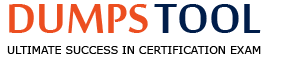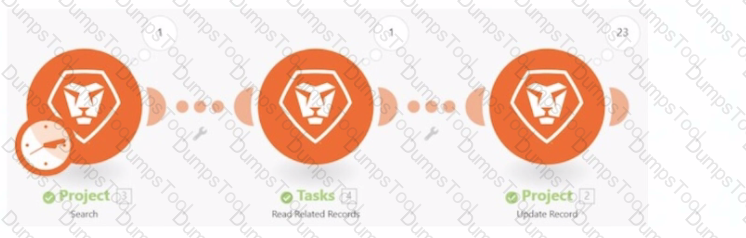
This scenario shows a 1 in the bundle inspector for the Tasks module and a 23 in the bundle inspector for the Project module.
What does the number in the bundle inspector represent?
The number of seconds to process the module
The number of output bundles
The number of operations performed
The number of times a module has been edited
Step by Step Comprehensive Detailed Explanation:
Understanding the Scenario:
In Workfront Fusion, each module in a scenario processes data and generates bundles as output.
The bundle inspector shows the number of bundles (data packets) output by a module during an execution.
Option Analysis:
A. The number of seconds to process the module:
This is incorrect. The number in the bundle inspector does not indicate time but rather the count of output bundles. Processing time is not displayed in this way.
B. The number of output bundles:
Correct. The number displayed in the bundle inspector represents how many bundles the module output during the execution. In the given example, the "Tasks" module outputs1 bundle, and the "Project" module outputs23 bundles.
C. The number of operations performed:
This is incorrect. The bundle inspector displays the number of output bundles, not operations. While operations may be a result of processing bundles, they are tracked separately in Fusion reports.
D. The number of times a module has been edited:
This is incorrect. Editing history is not displayed in the bundle inspector.
Explanation of Bundle Inspector:
Each module processes input data and generates output bundles.
These numbers in the bundle inspector indicate how many bundles the module is outputting in the current run of the scenario.
For example, if a "Search" module retrieves 23 records, the bundle inspector will show 23, meaning the module outputs 23 bundles.
Context of the Given Image:
The "Tasks" module processes and outputs 1 bundle.
The "Project" module processes 1 input bundle (from "Tasks") and outputs 23 bundles.
References:This information is consistent with Workfront Fusion documentation, which explains the bundle inspector's function during scenario execution. The bundle inspector is used to monitor data processing and ensure expected outputs from modules.
A series of queries return several JSON packets that include a combination of nested arrays representing objects and their fields.
How should that information be arranged if each object needs to be processed through a portion of the scenario?
Define the data structure > then run the Iterator to Parse each JSON packet
Concatenate the JSON > Define the data structures > Parse the JSON > then run the Iterator
Define the data structure > Parse the JSON > then process arrays in the Iterator
Merge the JSON > Parse the JSON > then use the Iterator
Step by Step Comprehensive Detailed Explanation:
Understanding the Problem:
Multiple JSON packets with nested arrays are being returned by queries.
The goal is to process each object within these JSON arrays through the scenario.
Option Analysis:
A. Define the data structure > then run the Iterator to Parse each JSON packet:
Incorrect. While defining a data structure is necessary, running the Iterator first would fail to process the JSON properly if it is not parsed.
B. Concatenate the JSON > Define the data structures > Parse the JSON > then run the Iterator:
Incorrect. Concatenation is unnecessary for this scenario since each JSON packet can be parsed and processed independently.
C. Define the data structure > Parse the JSON > then process arrays in the Iterator:
Correct. The correct approach involves defining a data structure to map the JSON, parsing it to extract the data into usable fields, and then using an Iterator module to process each object in the nested arrays.
D. Merge the JSON > Parse the JSON > then use the Iterator:
Incorrect. Merging JSON packets is not required unless you explicitly need to combine data from multiple packets into a single structure, which is not mentioned in this scenario.
Why This Workflow Works:
Defining the Data Structure: Helps Fusion understand and map the JSON fields for processing.
Parsing the JSON: Extracts the data into fields and arrays that can be further processed.
Using the Iterator: Breaks down the nested arrays into individual objects for sequential processing through the scenario.
Implementation Steps:
Use aDefine Data Structuremodule to define the JSON schema (fields, arrays, and objects).
Add aParse JSONmodule to convert raw JSON packets into mapped data fields.
Add anIteratormodule to process individual objects in the nested arrays.
In scenario settings, which two fields can be adjusted to affect how a scenario is executed once running? (Choose two.)
Number of consecutive errors
Max number of cycles
Number of bundles per run
Number of consecutive runs
Key Scenario Settings:
Adobe Workfront Fusion provides settings to control the execution of scenarios. These settings impact how the scenario behaves when it runs, especially under conditions such as errors or long-running processes.
Explanation of Correct Options:
Option A ("Number of consecutive errors"):
This setting determines the maximum number of consecutive errors allowed before the scenario execution halts.
By adjusting this value, users can define how resilient the scenario is to temporary failures in modules or external systems.
Option B ("Max number of cycles"):
This setting limits the maximum number of cycles (iterations) the scenario performs in a single run.
It prevents scenarios from running indefinitely or consuming excessive resources in cases of large datasets.
Why the Other Options are Incorrect:
Option C ("Number of bundles per run"): This value is not adjustable in the scenario settings. Instead, the system dynamically determines how many bundles (data packets) are processed per cycle.
Option D ("Number of consecutive runs"): Workfront Fusion does not have a setting for the number of consecutive runs. Scenarios are executed based on schedules, triggers, or manual execution.
Steps to Adjust Scenario Settings:
Open the scenario in Adobe Workfront Fusion.
Click thegear iconin the top-right corner to accessScenario Settings.
Locate and adjust the following fields:
Number of consecutive errors: Set a value based on acceptable failure tolerance.
Max number of cycles: Specify the maximum number of iterations allowed.
Save and activate the scenario.
References and Supporting Documentation:
Adobe Workfront Fusion Official Documentation: Scenario Settings
Workfront Community: Best Practices for Scenario Optimization
A Fusion user needs to connect Workfront with a third-party system that does not have a dedicated app connector in Fusion.
What should the user do to build this integration?
Determine the API structure and authentication protocols for the third-party system and then use the appropriate Universal Connector
Create a new connection to the third-party system in the connections area and then the Universal Connectors will be available for use
Use the Workfront Custom API module to set up the connection using API calls to the third-party system
Understanding the Requirement:
If a third-party system does not have a dedicated app connector in Workfront Fusion, users can still build an integration using Universal Connectors.
Universal Connectors in Fusion allow users to configure custom API calls, enabling communication with systems that lack pre-built integrations.
Steps to Build the Integration:
Determine the API Structure: Review the third-party system's API documentation to understand the available endpoints, data formats (e.g., JSON, XML), and request/response structure.
Identify Authentication Protocols: Determine how the third-party system handles authentication (e.g., API keys, OAuth 2.0, Basic Auth).
Configure the Universal Connector: Use modules likeHTTP RequestorWebhookto make API calls to the third-party system based on the documented structure.
Why Not Other Options?
B. Create a new connection to the third-party system in the connections area and then the Universal Connectors will be available for use: Creating a new connection in the connections area is only applicable for predefined connectors, not for Universal Connectors, which require manual configuration for unsupported systems.
C. Use the Workfront Custom API module to set up the connection using API calls to the third-party system: The Workfront Custom API module is specifically designed for Workfront’s own API, not for connecting to third-party systems.
References:
Adobe Workfront Fusion Documentation: Using Universal Connectors for Custom Integrations
Experience League Community: Integrating Third-Party Systems Using Workfront Fusion Universal Modules
Which two statements about working with incomplete executions are true? (Choose two.)
When incomplete executions are togged, a user must review the History tab to understand the error and then manually run the entire scenario to resolve
Incomplete executions are not stored by default. This option must be enabled in the scenario settings in each scenario
Incomplete executions should be avoided because they only give visibility into better scenario design
When resolving an incomplete execution, the scenario will process the bundle of data through the remainder of the scenario not yet executed
B. Incomplete Executions Are Not Stored by Default:
By default, Workfront Fusion does not store incomplete executions unless this setting is explicitly enabled in the scenario's settings.
This feature needs to be activated for troubleshooting and manually resolving incomplete executions later.
D. Resolving Incomplete Executions:
When an incomplete execution is resumed, the scenario picks up from the point of failure and processes the remaining steps with the data bundle that caused the error.
This ensures that the scenario completes its intended process without restarting entirely.
Why Not Other Options?
A. When incomplete executions are togged, a user must review the History tab to understand the error and then manually run the entire scenario to resolve: This is incorrect because incomplete executions do not require restarting the entire scenario; they continue from the point of failure.
C. Incomplete executions should be avoided because they only give visibility into better scenario design: This statement is misleading. Incomplete executions are often inevitable and provide critical insights into handling errors and improving scenarios.
References:
Adobe Workfront Fusion Documentation: Working with Incomplete Executions
Experience League Community: How to Enable and Manage Incomplete Executions in Fusion
According to Workfront's training on scenario testing, what are three of the essential elements of a test plan? (Choose three.)
Roadmap requirements
Description of expected behavior
Specific event/trigger per scenario
Description of testing steps
Executive sponsor expectations
Workfront's training on scenario testing emphasizes the importance of a well-structured test plan to ensure scenario reliability and accuracy. The three essential elements include:
B. Description of Expected Behavior:
This provides clarity on what the scenario is supposed to achieve when executed successfully.
It serves as a benchmark for evaluating the outcome of test executions.
C. Specific Event/Trigger per Scenario:
Identifying and testing specific triggers ensures that the scenario starts under the correct conditions.
This is crucial for verifying the proper configuration of the scenario’s start point.
D. Description of Testing Steps:
Outlining step-by-step instructions for the testing process ensures that all aspects of the scenario are tested systematically.
It helps identify potential bottlenecks or areas for improvement in the scenario’s configuration.
Why Not Other Options?
A. Roadmap requirements: This pertains to project planning and is not directly relevant to scenario testing.
E. Executive sponsor expectations: While valuable for overall project alignment, it is not an essential component of a technical test plan.
References:
Workfront Training Materials: Best Practices for Scenario Testing
Experience League Documentation: How to Design and Execute a Test Plan for Workfront Fusion Scenarios
A Fusion scenario is triggered by a project status update. The scenario then updates the status, causing repeated execution of the scenario.
Which action should a user take to keep this from happening?
When using instant triggers, finish the scenario with the Break directive to prevent the record from being updated again
Create a filter after the instant trigger that only passes records that have not been updated by Fusion
Schedule the instant trigger to only run at intervals to prevent Fusion from thinking the record has been updated after each run
Step by Step Comprehensive Detailed Explanation:
Understanding the Problem:
The scenario is triggered by a project status update.
After the scenario runs, it updates the project status again, which re-triggers the scenario, creating aloop.
The goal is to prevent the scenario from re-triggering itself.
Option Analysis:
A. When using instant triggers, finish the scenario with the Break directive to prevent the record from being updated again:
Incorrect. The Break directive is not used to prevent updates; it is used to stop further iterations of a scenario. It does not address the root cause of the loop, which is the re-triggering by updated records.
B. Create a filter after the instant trigger that only passes records that have not been updated by Fusion:
Correct. Adding a filter ensures that only records not recently updated by Fusion are processed. This prevents Fusion from re-triggering itself on the same record.
For example, you could use a condition to check if the Last Updated By field does not equal the Fusion user or if the Last Update Date is older than a certain threshold.
C. Schedule the instant trigger to only run at intervals to prevent Fusion from thinking the record has been updated after each run:
Incorrect. Instant triggers are event-driven, and their purpose is to respond to changes immediately. Scheduling them would negate the benefit of instant triggers and does not solve the root problem.
Why Filtering Records is Best:
Targeted Control: A filter after the trigger ensures only relevant updates (e.g., those not caused by Fusion) are processed.
Prevents Loops: By excluding records updated by Fusion, the scenario avoids re-triggering itself.
Maintains Performance: Filtering prevents unnecessary processing of irrelevant records, improving efficiency.
How to Implement:
After the instant trigger module, add a filter module.
Configure the filter to check the Last Updated By field or a custom flag indicating if the update was performed by Fusion.
Example: Last Updated By ≠ Fusion User or Update Flag ≠ True.
If a custom flag is used, ensure the flag is set when Fusion updates the record.
Alternative Solutions:
Add a custom field (e.g., "Updated by Fusion") that Fusion sets when it updates a record. This can also be used in the filter condition.
References:This approach aligns with Fusion best practices for preventing infinite loops caused by scenarios re-triggering themselves. Filtering ensures the scenario runs only when necessary, avoiding redundant processing and maintaining performance.
A Fusion designer discovers that an iteration is processing thousands of bundles, though it should not need to.
What should the designer do to reduce the number of bundles?
Configure the trigger module to reduce the maximum number of results that Fusion will process during one execution cycle
Configure the trigger module to filter out unnecessary records
Configure the scenario settings to reduce the number of cycles per execution
Step by Step Comprehensive Detailed Explanation:
Problem Summary:
A trigger module is causing excessive iteration processing thousands of bundles unnecessarily.
The goal is to optimize the scenario by reducing the number of processed bundles.
Option Analysis:
A. Configure the trigger module to reduce the maximum number of results:
Reducing the maximum number of results processed per cycle limits the number of bundles processed at a time, but it does not solve the root issue of processing unnecessary records.
B. Configure the trigger module to filter out unnecessary records:
Filtering at the trigger level ensures that only the required records are fetched for processing, addressing the root cause of excessive bundle processing. This is the correct answer.
C. Configure scenario settings to reduce cycles per execution:
Limiting execution cycles reduces the overall runtime but does not directly address the number of bundles being processed unnecessarily.
Why Filtering at the Trigger is Best:
Efficiency: By setting up filters directly in the trigger, you ensure that only relevant data is retrieved.
Performance: Reducing the number of unnecessary bundles improves processing speed and reduces resource usage.
Accuracy: Filtering ensures only actionable data enters the workflow, maintaining scenario integrity.
How to Implement:
Open the trigger module settings.
Add appropriate filters to exclude unnecessary records. For example:
Add conditions to filter out old data or irrelevant statuses.
Use fields like updatedDate, status, or any other criteria relevant to the workflow.
Test the trigger module to verify that only relevant bundles are retrieved.
References:These answers are based on Workfront Fusion best practices for optimizing scenarios, as outlined in the Fusion documentation. Proper use of mapping panel functions and trigger filters ensures scenarios are efficient and scalable.
Which statement about Workfront Fusion templates is accurate?
Fusion templates are publicly shared scenarios that support the quick development of automations for Workfront enterprise-level customers
Fusion templates are only created and shared by Workfront to help customers with common workflow automations
Fusion templates allow a user to swap connections in commonly used scenarios to support multiple team automations
Fusion templates help customers build Workfront automations for Workfront using simple walk-through guides
Understanding the Role of Fusion Templates:
Fusion templates are prebuilt scenario structures designed to help users set up automations efficiently by reusing common workflows.
They are flexible and can be customized based on the organization’s requirements.
Why Option C is Correct:
Swap Connections:
Fusion templates allow users to replace connections (e.g., API connections, authentication tokens) to adapt the scenario for different teams, departments, or environments.
This makes templates versatile for reuse in scenarios where the logic remains the same, but the data sources or destinations differ.
Why the Other Options are Incorrect:
Option A ("Fusion templates are publicly shared scenarios for enterprise-level customers"):
Fusion templates are not public. They are created by users or Workfront admins for internal use within organizations.
Option B ("Fusion templates are only created and shared by Workfront"):
While Workfront provides some default templates, users can also create custom templates tailored to their needs.
Option D ("Fusion templates help customers build Workfront automations using simple walk-through guides"):
Fusion templates do not include walkthrough guides. They are structural frameworks for scenarios that users can modify or replicate.
How Fusion Templates Help:
Simplify repetitive workflows: Users don’t need to recreate scenarios from scratch.
Enable scalability: Templates can be shared across teams for consistent processes.
Save time: By swapping connections, the same scenario logic can be used for different use cases.
References and Supporting Documentation:
Adobe Workfront Fusion Templates Documentation
Workfront Community: Best Practices for Fusion Templates
Fusion templates enable efficient automation setup by supporting reusable workflows with adaptable connections, making them a powerful tool for scaling team-level automation.
A user notices that all task due dates for an organization are in the wrong time zone.
What is the simplest way to change the time zone so that it applies to all dates used in the organization's scenarios?
Set a variable for every date in the scenario that formats the date to the desired time zone by using the formatDate function
Change the Fusion organization's time zone
Change the scenario's time zone default
Change the time zone in the computer's localization settings
Understanding the Issue:
The user observes that all task due dates are incorrect due to a mismatch in the time zone.
The solution must ensure that the correct time zone is applied universally across all scenarios and dates within the organization's Fusion instance.
Why Option B is Correct:
Fusion Organization's Time Zone Setting:
Changing the time zone at theorganization levelensures that all scenarios within the organization adopt the updated time zone setting.
This change applies globally, making it the simplest and most efficient method to ensure consistency across all dates and scenarios.
This adjustment prevents the need for scenario-specific or localized changes, saving time and reducing errors.
Why the Other Options are Incorrect:
Option A ("Set a variable for every date using formatDate"):
While the formatDate function can adjust time zones for individual dates, applying this approach to every date in every scenario is highly inefficient and error-prone. It does not offer a global solution.
Option C ("Change the scenario's time zone default"):
Scenarios in Fusion do not have a specific "time zone default" setting. The organization’s time zone setting is the controlling factor.
Option D ("Change the time zone in the computer's localization settings"):
Fusion scenarios run on cloud servers, not the user’s local machine. Changing the computer’s time zone would have no effect on the scenarios’ behavior.
Steps to Change the Organization’s Time Zone:
Log in to Adobe Workfront Fusion.
Navigate to theOrganization Settings:
Go to theAdmin Panelor the organization settings section.
Locate theTime Zonesetting.
Select the desired time zone from the dropdown list.
Save the changes.
All scenarios will now adopt the updated time zone setting.
How This Solves the Problem:
Changing the organization's time zone applies a consistent time zone across all dates used in scenarios. This ensures accuracy without requiring individual scenario adjustments or manual interventions.
References and Supporting Documentation:
Adobe Workfront Fusion Official Documentation: Organization Settings
Workfront Community: Best Practices for Time Zone Configuration

TESTED 27 Apr 2025
Copyright © 2014-2025 DumpsTool. All Rights Reserved