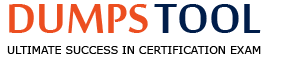You need to create time periods for the time profile in a planning area. What should you be aware of when running the Create Time Periods application job?
The planning area to which the time profile is assigned must be active
This application job can also be triggered from SAP IBP, add-in for Microsoft Excel
A time profile has to be activated so that the application job can proceed
It is mandatory to specify the planning area in the Parameter Section of the application job
The Create Time Periods job in SAP IBP (via the Application Jobs app) generates time periods (e.g., weeks, months) for a time profile, a prerequisite for planning.
Option A: The planning area to which the time profile is assigned must be activeThis is incorrect. The planning area doesn’t need to be active during time period creation; the job operates on the time profile independently.
Option B: This application job can also be triggered from SAP IBP, add-in for Microsoft ExcelThis is incorrect. The job is triggered via the Application Jobs app (Fiori), not the Excel add-in, which focuses on planning views.
Option C: A time profile has to be activated so that the application job can proceedThis is correct. The time profile must be activated (i.e., saved and valid) before the job can generate periods, ensuring configuration readiness, per SAP IBP’s time profile documentation.
Option D: It is mandatory to specify the planning area in the Parameter Section of the application jobThis is incorrect. The job requires the time profile ID, not the planning area, as parameters, though the time profile is linked to a planning area.
Thus, C is the key awareness point, per SAP IBP’s official job requirements.
What is a feature of the weighted average key figure calculation?
The numerator of the calculation should be stored
The first parameter of the formula acts as a weight
Attributes can be used in weighted average key figure calculation
The numerator’s value should include multiplication by the weight
Weighted average calculations in SAP IBP (e.g., KF3 = SUM(KF1 * KF2) / SUM(KF2)) use a weight key figure, configured in the Planning Areas app, per SAP IBP’s documentation.
Option A: The numerator of the calculation should be storedThis is incorrect. The numerator (e.g., value * weight) is calculated, not necessarily stored.
Option B: The first parameter of the formula acts as a weightThis is incorrect. The weight is explicitly defined (e.g., KF2), not assumed as the first parameter.
Option C: Attributes can be used in weighted average key figure calculationThis is incorrect. Attributes as key figures provide static values, but weights are typically key figures, not attributes directly.
Option D: The numerator’s value should include multiplication by the weightThis is correct. In a weighted average (e.g., (KF1 * KF2) / SUM(KF2)), the numerator multiplies the value (KF1) by the weight (KF2), a defining feature, per SAP IBP’s calculation rules.
Thus, D is the correct feature, per SAP IBP’s official calculation logic.
What is taken as an input for the demand sensing process? Note: There are 2 correct answers to this question.
Results of time series analysis
Forecast Accuracy measures
Open Sales Orders
Consensus Demand
Demand Sensing in SAP IBP refines short-term forecasts using real-time data, per SAP IBP’s demand sensing documentation.
Option A: Results of time series analysisThis is incorrect. Time series analysis (statistical forecast) is an input to demand planning, not sensing, which adjusts based on current signals.
Option B: Forecast Accuracy measuresThis is incorrect. Accuracy measures evaluate forecasts, not serve as direct inputs to sensing.
Option C: Open Sales OrdersThis is correct. Open sales orders provide real-time demand signals, a key input to demand sensing, per SAP IBP’s documentation.
Option D: Consensus DemandThis is correct. The Consensus Demand Plan (from S&OP) is a baseline input, adjusted by sensing with short-term data, per SAP IBP’s process.
Thus, C and D are inputs, per SAP IBP’s official demand sensing scope.
Which Master Data Types are used in time-series-based planning within SAP IBP for response and supply? Note: There are 3 correct answers to this question.
DS Order Fulfillment
Transportation Lane
Customer
Location
Product
SAP IBP for Response and Supply includes time-series-based planning (e.g., heuristics, optimization) alongside order-based planning. Time-series planning relies on master data types to define the supply chain network and planning objects.
Option A: DS Order FulfillmentThis is incorrect. "DS Order Fulfillment" is not a standard master data type in SAP IBP. Order fulfillment is an outcome of response planning (order-based), not a time-series master data type.
Option B: Transportation LaneThis is incorrect in this context. While Transportation Lane is a master data type in SAP IBP, it is primarily used in supply planning (e.g., defining sourcing relationships). However, in the specific scope of "time-series-based planning within SAP IBP for response and supply," it’s less prominent, as response planning often emphasizes order-based logic over time-series constraints like lanes. The correct answers focus on foundational master data.
Option C: CustomerThis is correct. The Customer master data type (e.g., Customer ID) is essential in time-series planning to model demand at the customer level (e.g., in Sales and Operations Planning or supply planning). It’s a core component of planning levels like PERPRODCUST.
Option D: LocationThis is correct. The Location master data type (e.g., Plant, Warehouse) defines nodes in the supply chain network. Time-series planning uses locations to calculate supply, inventory, and transportation quantities across the planning horizon.
Option E: ProductThis is correct. The Product master data type (e.g., Product ID) is fundamental to time-series planning, representing the items being planned. It’s used in key figures like production quantities or demand forecasts.
Thus, C, D, and E (Customer, Location, Product) are core master data types in SAP IBP’s time-series-based planning for response and supply, as per official documentation on planning area setup.
What do you need to be aware of when using multiple pairs of key figures in one copy operator? Note: There are 2 correct answers to this question.
Copying multiple key figures can be processed sequentially
Copying multiple key figures on different planning levels is not possible
Necessary source key figures values are disaggregated
Necessary target key figures values are disaggregated
The Copy Operator in SAP IBP transfers data between key figures, supporting multiple source-target pairs in one run. Its behavior is defined by SAP IBP’s data management rules.
Option A: Copying multiple key figures can be processed sequentiallyThis is correct. When multiple pairs are defined, the Copy Operator processes them sequentially within the job, ensuring dependencies are respected, per SAP IBP’s operator documentation.
Option B: Copying multiple key figures on different planning levels is not possibleThis is incorrect. The Copy Operator supports different planning levels (e.g., PERPROD to PERPRODLOC), adjusting aggregation/disaggregation as needed.
Option C: Necessary source key figures values are disaggregatedThis is incorrect. Source key figures are copied as-is; disaggregation occurs on the target side if required, not the source.
Option D: Necessary target key figures values are disaggregatedThis is correct. If the target key figure’s planning level is more detailed than the source, SAP IBP disaggregates values (e.g., using proportional factors), a standard behavior, per documentation.
Thus, A and D are key considerations for the Copy Operator, per SAP IBP’s official rules.
Which of the following are features of lag-based snapshots? Note: There are 2 correct answers to this question.
The number of lag-based snapshots are limited to nine levels
Lag-based snapshots are created in the Configuration app for a fixed time range
Target key figures for these snapshots are exposed to the user in planning view
Target key figures for these snapshots must have lag as a root attribute in the base planning level
Lag-based snapshots in SAP IBP capture historical key figure values with a specified time offset (lag), useful for tracking past data (e.g., demand from 3 weeks ago). Their configuration and behavior are defined in SAP IBP’s time-series planning framework.
Option A: The number of lag-based snapshots are limited to nine levelsThis is incorrect. There’s no documented limit of nine snapshots in SAP IBP; the number depends on configuration and performance, not a fixed cap.
Option B: Lag-based snapshots are created in the Configuration app for a fixed time rangeThis is incorrect. Snapshots are configured in the Planning Areas app (via key figure settings), not a generic "Configuration app," and they dynamically adjust based on lag, not afixed range.
Option C: Target key figures for these snapshots are exposed to the user in planning viewThis is correct. Lag-based snapshot key figures (e.g., SNAPSHOT_LAG1) are visible and usable in planning views (e.g., Excel), allowing users to analyze historical data, per SAP IBP’s documentation.
Option D: Target key figures for these snapshots must have lag as a root attribute in the base planning levelThis is correct. The lag attribute (e.g., LAG = 1, 2) must be part of the base planning level (e.g., PERPRODLOCLAG) to store snapshot values distinctly, a requirement in SAP IBP’s snapshot setup, per official guides.
Thus, C and D are features of lag-based snapshots, per SAP IBP’s official functionality.
Which apps can be enhanced with analytical charts? Note: There are 2 correct answers to this question.
Web-based Planning
Intelligent Visibility
Planner Workspace
Dashboards - Advanced
Analytical charts in SAP IBP enhance visualization and decision-making. The apps supporting this depend on SAP IBP’s UI framework (Fiori-based).
Option A: Web-based PlanningThis is incorrect. "Web-based Planning" is not a specific SAP IBP app; it’s a general term. Planning is primarily via Excel or Planner Workspaces, not a standalone web app for charts.
Option B: Intelligent VisibilityThis is incorrect. Intelligent Visibility is a feature in SAP Supply Chain Control Tower, not an app enhanced with analytical charts in the core IBP planning context.
Option C: Planner WorkspaceThis is correct. Planner Workspaces (Fiori app) can embed analytical charts (e.g., from Analytics Stories) alongside planning data, enhancing the UI, per SAP IBP’s documentation.
Option D: Dashboards - AdvancedThis is correct. The Advanced Dashboards app allows users to create and customize analytical charts for insights, a core visualization tool in SAP IBP, per official app descriptions.
Thus, C and D are apps enhanced with analytical charts, per SAP IBP’s UI capabilities.
What function would you use to configure a year-to-date calculation?
Rolling Aggregation
Last Period Aggregation
Cumulative Aggregation
Dynamic Rolling Aggregation
A year-to-date (YTD) calculation in SAP IBP sums values from the start of the year to the current period, a common time-series requirement.
Option A: Rolling AggregationThis is incorrect. Rolling aggregation typically refers to a moving window (e.g., last 3 months), not a fixed YTD scope.
Option B: Last Period AggregationThis is incorrect. Last period aggregation focuses on the most recent period, not a cumulative YTD total.
Option C: Cumulative AggregationThis is correct. The CUMULATE function in SAP IBP (e.g., KF2 = CUMULATE(KF1)) calculates a running total from the start of the horizon (e.g., year) to each period, ideal for YTD, per SAP IBP’s calculation documentation.
Option D: Dynamic Rolling AggregationThis is incorrect. Dynamic rolling implies a flexible window, not a fixed YTD accumulation.
Thus, C is the correct function for a YTD calculation, per SAP IBP’s official capabilities.
The Planner Workspaces is an important User Interface of SAP IBP for Supply Chain. What are the value drivers to use this as a planner? Note: There are 3 correct answers to this question.
Issues can be identified and solved with special functions
It combines various components into one user interface
It can trigger SAP S/4HANA transactions in real time
It combines the data from multiple planning areas into one user interface
Application jobs can be started from this user interface
Planner Workspaces in SAP IBP is a Fiori-based UI that integrates planning tools, analytics, and workflows, enhancing planner productivity. Its value drivers are outlined in SAP IBP’s UI documentation.
Option A: Issues can be identified and solved with special functionsThis is correct. Alerts and playbooks in Planner Workspaces help identify and resolve issues (e.g., supply shortages), a key value driver, per SAP IBP’s features.
Option B: It combines various components into one user interfaceThis is correct. It integrates planning views, charts, and alerts into a single UI, streamlining workflows, a core benefit, per SAP IBP’s documentation.
Option C: It can trigger SAP S/4HANA transactions in real timeThis is incorrect. Planner Workspaces focuses on IBP planning, not real-time S/4HANA transaction execution, which requires integration tools like CI-DS.
Option D: It combines the data from multiple planning areas into one user interfaceThis is incorrect. It operates within one planning area; combining multiple areas requires separate configurations or views, not a native feature.
Option E: Application jobs can be started from this user interfaceThis is correct. Planners can trigger jobs (e.g., Copy Operator) directly from Planner Workspaces, enhancing efficiency, per SAP IBP’s UI capabilities.
Thus, A, B, and E are value drivers, per SAP IBP’s official Planner Workspaces description.
You are working with inventory key figures. What are some of the business scenarios where you can use the Last Period Aggregation function? Note: There are 2 correct answers to this question.
Calculating the value of inventory on a weekly basis, using static aggregation from the daily level
Calculating how many periods inventory is going to last based on the planned demand
Searching for and returning the last not-null value of the inventory key figure
Calculating the value of inventory on any level from the time profile, ensuring flexibility of calculation
The Last Period Aggregation function (LASTPERIOD) in SAP IBP retrieves the most recent value in a time horizon for a key figure, useful for inventory analysis. Its applications align with SAP IBP’s calculation capabilities.
Option A: Calculating the value of inventory on a weekly basis, using static aggregation from the daily levelThis is incorrect. Static aggregation (e.g., sum, average) across periods isn’t what LASTPERIOD does; it returns the last period’s value, not an aggregate.
Option B: Calculating how many periods inventory is going to last based on the planned demandThis is correct. Using the last period’s inventory value (via LASTPERIOD) divided by planned demand can estimate inventory duration, a common scenario in inventory planning, per SAP IBP’s documentation.
Option C: Searching for and returning the last not-null value of the inventory key figureThis is correct. LASTPERIOD retrieves the most recent non-null value in the horizon, ideal for tracking current inventory levels, per SAP IBP’s calculation guides.
Option D: Calculating the value of inventory on any level from the time profile, ensuring flexibility of calculationThis is incorrect. LASTPERIOD is time-specific (last period), not flexible across all levels; it’s not a general aggregation method.
Thus, B and C are valid scenarios for Last Period Aggregation, per SAP IBP’s official use cases.
What is an example of a commonly used time-independent key figure?
A special key figure marked as an aggregate key figure (aggregate constraint)
A unit of measure key figure, such as UoM Conversion Factor
Any attribute as a key figure
A currency conversion key figure, such as Exchange Rate
In SAP IBP, key figures can be time-dependent (e.g., forecast quantities over weeks) or time-independent (static values not tied to time periods). Time-independent key figures are often used for constants or attributes in planning calculations.
Option A: A special key figure marked as an aggregate key figure (aggregate constraint)This is incorrect. Aggregate key figures (e.g., summing demand across products) are typically time-dependent, as they reflect data over a planning horizon, not static values.
Option B: A unit of measure key figure, such as UoM Conversion FactorThis is incorrect in this context. While UoM Conversion Factor is time-independent (e.g., 1 kg = 1000 g), it’s technically a master data attribute, not a key figure in SAP IBP’s standard terminology. Key figures are editable or calculated, whereas UoM factors are static settings.
Option C: Any attribute as a key figureThis is correct. In SAP IBP, attributes (e.g., Product Category, Customer Priority) can be configured as time-independent key figures via the "Attribute as Key Figure" feature. For example, a Product’s "Safety Stock Target" could be a static key figure used across all periods, a common practice in supply planning, as per SAP IBP’s configuration options.
Option D: A currency conversion key figure, such as Exchange RateThis is incorrect. Exchange rates can vary over time (e.g., monthly rates), making them time-dependent in most cases. Even if static, they’re typically master data or external inputs, not a "commonly used" key figure example in SAP IBP.
Thus, C is the best example of a commonly used time-independent key figure, aligning with SAP IBP’s flexibility to model attributes as static key figures.
What is a prerequisite for modeling outsourced manufacturers with production capacity using the Supply Optimizer?
Model relative production costs across internal locations and outsourced manufacturing locations
Use production lead times and offsets to manage components at the outsourced manufacturing location
Ensure that the outsourced manufacturing locations have a separate subnetwork
Model target inventory and stocks at the outsourced manufacturing location
The Supply Optimizer in SAP IBP models outsourced manufacturers as Locations with production capacity, optimizing costs across the network, per SAP IBP’s supply planning documentation.
Option A: Model relative production costs across internal locations and outsourced manufacturing locationsThis is correct. The optimizer requires cost data (e.g., production costs per unit) for internal and outsourced locations to decide where to produce, a key prerequisite, per SAP IBP’s cost optimization rules.
Option B: Use production lead times and offsets to manage components at the outsourced manufacturing locationThis is incorrect. Lead times and offsets are used, but they’re not a prerequisite specific to capacity modeling; they’re general planning inputs.
Option C: Ensure that the outsourced manufacturing locations have a separate subnetworkThis is incorrect. Subnetworks optimize runtime, but they’re not required for modeling outsourced capacity; the optimizer works across one network.
Option D: Model target inventory and stocks at the outsourced manufacturing locationThis is incorrect. Inventory targets are optional and not a prerequisite for capacity modeling in the optimizer.
Thus, A is the prerequisite, per SAP IBP’s official optimizer requirements.
Which SAP IBP planning operator can be run to delete planning objects in a certain version?
Purge Master Data
Purge Key Figure Data Outside Planning Area Planning Horizon
Purge Key Figure Data
Purge Non-Conforming Data
Planning operators in SAP IBP (via the Application Jobs app) manage data, including deletions. The question likely intends "delete key figure data for planning objects" in a version, not the objects themselves, per SAP IBP’s terminology.
Option A: Purge Master DataThis is incorrect. This deletes master data (e.g., Products), not key figure data tied to planning objects in a version.
Option B: Purge Key Figure Data Outside Planning Area Planning HorizonThis is incorrect. This deletes data outside the horizon across versions, not specific to a version’s planning objects.
Option C: Purge Key Figure DataThis is correct. The Purge Key Figure Data operator deletes key figure values for specified planning objects (e.g., by filter) in a selected version, per SAP IBP’s data management documentation.
Option D: Purge Non-Conforming DataThis is incorrect. This removes inconsistent data (e.g., orphaned records), not targeted deletion in a version.
Thus, C is the correct operator, per SAP IBP’s official job capabilities.
What are some of the actions configurators can do when working with versions? Note: There are 2 correct answers to this question.
Delete key figure data for a date range for all versions at once
Copy key figure data from any version to any version
Copy master data from base version to other version
Run an application job to purge obsolete versions
Versions in SAP IBP (e.g., baseline, scenario) allow what-if planning, with configurators managing data across them, per SAP IBP’s version management documentation.
Option A: Delete key figure data for a date range for all versions at onceThis is incorrect. Purge jobs delete data per version, not across all versions simultaneously in one action.
Option B: Copy key figure data from any version to any versionThis is correct. The Copy Operator can transfer key figure data between any versions (e.g., baseline to scenario), a standard feature, per SAP IBP’s documentation.
Option C: Copy master data from base version to other versionThis is correct. Master data can be copied from the base version to other versions via the Manage Versions app or data integration, per SAP IBP’s version setup.
Option D: Run an application job to purge obsolete versionsThis is incorrect. Versions are managed manually or via expiration, but there’s no specific job to "purge obsolete versions"; data purging is separate.
Thus, B and C are valid actions, per SAP IBP’s official version capabilities.
Which type of master data represents the Master Data Type Component?
Virtual master data type
Compound Master Data Type
Reference Master Data Type
External Master Data Type
Master data types in SAP IBP define planning objects, with "Component" typically referring to a specific type like Production Source Item Component, per SAP IBP’s documentation.
Option A: Virtual master data typeThis is incorrect. Virtual types are temporary or derived, not standard for components.
Option B: Compound Master Data TypeThis is incorrect. Compound types (e.g., SOURCECUSTOMER) combine multiple simple types, not specifically "Component."
Option C: Reference Master Data TypeThis is correct. The Component master data type (e.g., in Production Source Item) is a Reference type, linking to a Product, per SAP IBP’s master data hierarchy (e.g., referencing Product ID).
Option D: External Master Data TypeThis is incorrect. External types are sourced externally, not a fit for Component.
Thus, C is the correct type, per SAP IBP’s official master data definitions.
You set up time-series integration using SAP Cloud Integration for Data Services. During the integration process of master data, an error occurred. In the Data Integration app the job failed with the status "Fatal Error." How can you find more details about the error?
Navigate to the Master Data Workbook in Excel and open the Log
Navigate to the Manage Master Data app and open the Log
Download the Initial Problem Report in the Data Integration app
Download the Rejection Report in the Data Integration app
SAP Cloud Integration for Data Services (CI-DS) integrates master data into SAP IBP, with errors logged in the Data Integration Jobs app, per SAP IBP’s integration documentation.
Option A: Navigate to the Master Data Workbook in Excel and open the LogThis is incorrect. The Excel Master Data Workbook doesn’t provide integration job logs; it’s for manual maintenance.
Option B: Navigate to the Manage Master Data app and open the LogThis is incorrect. The Manage Master Data app manages data, not integration job logs.
Option C: Download the Initial Problem Report in the Data Integration appThis is correct. The Data Integration Jobs app provides detailed error reports (e.g., "Initial Problem Report") for failed jobs like "Fatal Error," per SAP IBP’s troubleshooting guides.
Option D: Download the Rejection Report in the Data Integration appThis is incorrect. The Rejection Report details rejected records, not the full error context of a "Fatal Error."
Thus, C is the correct method, per SAP IBP’s official integration error handling.
You need to define a new logic for a key figure to drive values from the PERPRODCUSTREGION level to the PERPRODCUST level. Which of the following configuration options are possible for this process? Note: There are 2 correct answers to this question.
Splitting the values from detailed to aggregated level by using a copy operator
Splitting the values from aggregated to detailed level using multiplication by the proportions
Splitting the values from aggregated to detailed level, based on the time profile attribute
Splitting the values from aggregated to detailed level, based on a stored split-factor key figure
In SAP IBP, key figure calculations often involve disaggregation or aggregation across planning levels. Here, the task is to distribute (disaggregate) values from a higher aggregation level (PERPRODCUSTREGION, i.e., Product-Customer-Region) to a more detailed level (PERPRODCUST, i.e., Product-Customer). This is a common requirement in supply chain planning to allocate regional data to individual customer levels.
Option A: Splitting the values from detailed to aggregated level by using a copy operatorThis is incorrect because the question specifies moving from PERPRODCUSTREGION (aggregated) to PERPRODCUST (detailed), not the reverse. A copy operator typically copies values without transformation, and aggregation moves data upward, not downward.
Option B: Splitting the values from aggregated to detailed level using multiplication by the proportionsThis is correct. In SAP IBP, disaggregation can use proportional factors to split aggregated data. For example, if PERPRODCUSTREGION has a total value (e.g., 100 units), it can be distributed to PERPRODCUST based on predefined proportions (e.g., Customer A gets 60%, Customer B gets 40%). This is configured in the key figure’s disaggregation settings using a proportional calculation, a standard feature in SAP IBP’s time-series planning.
Option C: Splitting the values from aggregated to detailed level, based on the time profile attributeThis is incorrect. Time profile attributes (e.g., week, month) govern temporal granularity, not the structural disaggregation between planning levels like PERPRODCUSTREGION and PERPRODCUST. Disaggregation in SAP IBP is driven by key figure settings, not time profile attributes directly.
Option D: Splitting the values from aggregated to detailed level, based on a stored split-factor key figureThis is correct. SAP IBP supports disaggregation using a stored key figure as a split factor. For instance, a key figure like "Customer Distribution Ratio" (stored at PERPRODCUST) can define how the aggregated value (e.g., 100 units at PERPRODCUSTREGION) is split (e.g., 70 units to Customer A, 30 units to Customer B). This method is widely used in SAP IBP for precise, data-driven disaggregation, as documented in SAP’s configuration guides.
Thus, B and D align with SAP IBP’s disaggregation capabilities, leveraging proportions or stored split factors to move data from an aggregated to a detailed level.
What option is available for the key figure that is enabled for fixing?
Fixing is possible for key figures with negative values
Fixing is possible for a part of a key figure value on a certain planning level
You can change a fixed key figure only with administrative rights
Fixing is possible for a certain period, including all child values in the hierarchy
Key figure fixing in SAP IBP allows planners to lock values (e.g., in Excel) to prevent changes during planning runs, a feature in time-series planning.
Option A: Fixing is possible for key figures with negative valuesThis is incorrect. Fixing applies to any value (positive, negative, zero), but this isn’t a specific option or limitation in SAP IBP’s fixing functionality.
Option B: Fixing is possible for a part of a key figure value on a certain planning levelThis is incorrect. Fixing locks the entire value at a planning level, not a portion of it. Partial adjustments require separate key figures or manual edits before fixing.
Option C: You can change a fixed key figure only with administrative rightsThis is incorrect. Fixed key figures can be unfixed or edited by users with appropriate planning permissions, not just administrators, via the Excel UI.
Option D: Fixing is possible for a certain period, including all child values in the hierarchyThis is correct. In SAP IBP, fixing a key figure (e.g., Demand Plan Qty) for a period locks that value and propagates the fix to all child levels in the hierarchy (e.g., disaggregated Product-Customer combinations), ensuring consistency, as per SAP IBP’s fixing documentation.
Thus, D is the correct option for key figure fixing, reflecting SAP IBP’s hierarchical locking mechanism.
You are implementing a demand process in SAP IBP for sales and operations, and consider using the standard forecast key figures available in the sample planning area SAPIBP1. What are the first and last key figures in the logical progression of demand in the S&OP process?
Local Demand Plan first and Combined Final Demand last
Statistical Forecast Qty first and Consensus Demand Plan Qty last
Local Demand Plan first and Consensus Demand Plan Qty last
Statistical Forecast Qty first and Global Demand Plan Qty for S&OP last
In SAP IBP for Sales and Operations Planning (S&OP), the demand planning process follows a logical progression of key figures, as exemplified in the sample planning area SAPIBP1. Thisprogression starts with raw forecast data and ends with an agreed-upon demand plan.
Option A: Local Demand Plan first and Combined Final Demand last"Local Demand Plan" is not a standard key figure in SAPIBP1; it’s a vague term. "Combined Final Demand" is also not a recognized key figure. This option misaligns with the S&OP process flow.
Option B: Statistical Forecast Qty first and Consensus Demand Plan Qty lastThis is correct. In SAPIBP1, the demand process begins withStatistical Forecast Qty(e.g., generated via statistical models like moving average or exponential smoothing), representing the initial unconstrained forecast. The process progresses through adjustments (e.g., manual overrides, market inputs) and collaboration, culminating inConsensus Demand Plan Qty, the final agreed-upon demand plan after S&OP meetings. This reflects SAP IBP’s S&OP workflow: forecast generation → review → consensus.
Option C: Local Demand Plan first and Consensus Demand Plan Qty lastAs noted, "Local Demand Plan" is not a standard key figure in SAPIBP1 or S&OP terminology, making this incorrect despite the valid end point.
Option D: Statistical Forecast Qty first and Global Demand Plan Qty for S&OP lastWhile "Statistical Forecast Qty" is a valid starting point, "Global Demand Plan Qty for S&OP" is not a standard key figure in SAPIBP1. The correct term is "Consensus Demand Plan Qty," which is more specific to the S&OP output.
Thus, B aligns with SAP IBP’s S&OP demand planning progression per SAPIBP1’s standard key figures and official S&OP process documentation.

TESTED 04 Apr 2025
Copyright © 2014-2025 DumpsTool. All Rights Reserved