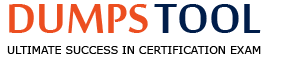AQlik Replicate administrator requires data from a CRM application that can be accessed through different methods. How should this be done?
Connect directly to the application
Export tables to CSVs in a shared folder and connect to that
Connect to the REST API provided by the application
Connect to the underlying RDBMS
When a Qlik Replicate administrator needs to access data from a CRM application, the most efficient and direct method is often through the application’s REST API. Here’s why:
Connect to the REST API provided by the application ©: Many modern CRM applications provide a REST API for programmatic access to their data. This method is typically supported by data integration tools like Qlik Replicate and allows for a more seamless and real-time data extraction process.The REST API can provide a direct and efficient way to access the required data without the need for intermediate steps1.
Connect directly to the application (A): While this option might seem straightforward, it is not always possible or recommended due to potential limitations in direct application connections or the lack of a suitable interface for data extraction.
Export tables to CSVs in a shared folder and connect to that (B): This method involves additional steps and can be less efficient. It requires manual intervention to export the data and does not support real-time data access.
Connect to the underlying RDBMS (D): Accessing the underlying relational database management system (RDBMS) can be an option, but it may bypass the business logic implemented in the CRM application and could lead to incomplete or inconsistent data extraction.
Given these considerations, the REST API method © is generally the preferred approach for accessing CRM application data in a structured and programmable manner, which aligns with the capabilities of Qlik Replicate213.
Which is the command to export the task, task name Oracle_2_SS_Target1 using REPCTL?
repct1 exportrepository task=Oracle_2_SS_Target1
repct1 export_task task=Oracle_2_SS_Target1
repct1 export task-Oracle_2_SS_Target1
repct1 exporttask task=0racle_2_SS_Target1
To export a task using REPCTL in Qlik Replicate, the correct command isrepctlexportrepository task=task_name. Here’s how you would use it for the task named Oracle_2_SS_Target1:
Open the command-line console on the machine where Qlik Replicate is installed.
Use the REPCTL utility with theexportrepositorycommand followed by thetaskparameter and the name of the task you want to export.
The correct syntax for the command is:
repctl exportrepository task=Oracle_2_SS_Target1
This command will create a JSON file containing the exported task settings1.
The other options provided have either incorrect syntax or misspellings:
Ahas a typo in the command (repct1instead ofrepctl).
Buses an incorrect command (export_taskis not a valid REPCTL command).
Dhas a typo in the task name (0racle_2_SS_Target1instead ofOracle_2_SS_Target1) and an incorrect command (exporttaskis not a valid REPCTL command).
Therefore, the verified answer isC, as it correctly specifies the REPCTL command to export the task named Oracle_2_SS_Target11.
Which is the minimum role permission that should be selected for a user that needs to share status on Tasks and Server activity?
Operator
Designer
Admin
Viewer
To determine the minimum role permission required for a user to share status on Tasks and Server activity in Qlik Replicate, we can refer to the official Qlik Replicate documentation. According to the documentation, there are four predefined roles available: Admin, Designer, Operator, and Viewer. Each role has its own set of permissions.
The Viewer role is the most basic role and provides the user with the ability to view task history, which includes the status on Tasks and Server activity.This role does not allow the user to perform any changes but does allow them to share information regarding the status of tasks and server activity1.
Here is a breakdown of the permissions for the Viewer role:
View task history: Yes
Download a memory report: No
Download a Diagnostics Package: No
View and download log files: No
Perform runtime operations (such as start, stop, or reload targets): No
Create and design tasks: No
Edit task description in Monitor View: No
Delete tasks: No
Export tasks: No
Import tasks: No
Change logging level: No
Delete logs: No
Manage endpoint connections (add, edit, duplicate, and delete): No
Open the Manage Endpoint Connections window and view the following endpoint settings: Name, type, description, and role: Yes
Click the Test Connection button in the Manage Endpoint Connections window: No
View all of the endpoint settings in the Manage Endpoint Connections window: No
Edit the following server settings: Notifications, scheduled jobs, and executed jobs: No
Edit the following server settings: Mail server settings, default notification recipients, license registration, global error handling, log management, file transfer service, user permissions, and resource control: No
Specify credentials for running operating system level post-commands on Replicate Server: No
Given this information, the Viewer role is sufficient for a user who needs to share status on Tasks and Server activity, making it the minimum role permission required for this purpose1.
The Qlik Replicate administrator adds a new column to one of the tables in a task
What should the administrator do to replicate this change?
Stop and resume the task
Stop task, enable__CT tables, and resume
Change the DDL Handling Policy to accommodate this change
Stop and reload the task
When a new column is added to one of the tables in a Qlik Replicate task, the administrator should stop and then resume the task to replicate this change. This process allows Qlik Replicate to recognize the structural change and apply it accordingly.
The steps involved in this process are:
Stop the task: This ensures that no data changes are missed during the schema change.
Resume the task: Once the task is resumed, Qlik Replicate will pick up the DDL change and apply the new column to the target system.
This procedure is supported by the Qlik Replicate’s DDL handling policy, which can be set to perform an “alter target table” when the source table is altered.This means that when the task is resumed, the new columns from the source tables will be added to the Replicate target1.
It’s important to note that while stopping and resuming the task is generally the recommended approach, the exact steps may vary depending on the specific configuration and version of Qlik Replicate being used. Therefore, it’s always best to consult the latest official documentation or support resources to ensure the correct procedure for your environment.
When utilizing LogStream staging for replication, where is the Staging folder compressed and stored?
With the source endpoint
With the target endpoint
On the backup server
On the Qlik Replicate server
When using LogStream staging for replication in Qlik Replicate, the Staging folder is compressed and stored on the Qlik Replicate server itself. Here’s the process:
A Log Stream Staging task is defined to replicate changes from the source endpoint to the Log Stream Staging folder1.
This task creates a “Staging” file in the Log Stream Staging folder, which contains the changes from the source database transaction log as a compressed binary file1.
The storage path for the streamed data, which includes the Staging folder, must be specified in the Log Stream target endpoint settings, and it is explicitly stated that this path should be located on the Replicate Server machine2.
Therefore, the correct answer isD. On the Qlik Replicate server, as the staging folder is located on the machine where Qlik Replicate server is running, and it is where the compressed staging files are stored12.
Which are the valid task options for Kafka?
Full Load and Apply Change
Full Load and Stage Change
Apply Change and Store Change
Full Load and Store Change
For tasks involving Kafka as a target in Qlik Replicate, the valid options are:
A. Full Load and Apply Change: This combination is valid because Kafka can be used both for initial full loads of data and for applying changes captured through CDC (Change Data Capture).In a task with a Kafka target endpoint, each source record is transformed into a message which is then written to a partition in the specified topic1.
The other options are not typically used with Kafka in Qlik Replicate:
B. Full Load and Stage Change: Staging changes is not a standard task option when using Kafka as a target.
C. Apply Change and Store Change: While Kafka can be used to apply changes, the “Store Change” option is not a recognized task option for Kafka targets.
D. Full Load and Store Change: Similarly, “Store Change” is not a standard task option for Kafka targets.
For more information on how to set up and use Kafka as a target endpoint in Qlik Replicate, including the configuration of Full Load and Apply Change tasks, you can refer to the official Qlik community articles and support resources21.
AQlik Replicate administrator needs to load a Cloud Storage Data Warehouse such as Snowflake. Synapse. Redshift. or Big Query Which type of storage Is required for the COPY statement?
Mainframes
Relational Stores
Flat Files
Object Storage (ADLS. S3. GCS)
When loading data into a Cloud Storage Data Warehouse like Snowflake, Synapse, Redshift, or Big Query, the type of storage required for the COPY statement isObject Storagesuch as Azure Data Lake Storage (ADLS), Amazon S3, or Google Cloud Storage (GCS). This is because these cloud data warehouses are designed to directly interact with object storage services, which are scalable, secure, and optimized for large amounts of data.
For example, when using Microsoft Azure Synapse Analytics as a target endpoint in Qlik Replicate, the COPY statement load method requires the Synapse identity to be granted “Storage Blob Data Contributor” permission on the storage account, which is applicable when using either Blob storage or ADLS Gen2 storage1.Similarly, for Amazon S3, the Cloud Storage connector in Qlik Application Automation supports operations with files stored in S3 buckets2.The prerequisites for using Azure Data Lake Storage (ADLS) Gen2 file system or Blob storage location also indicate the necessity of these being accessible from the Qlik Replicate machine3.
Therefore, the correct answer isD. Object Storage (ADLS, S3, GCS), as these services provide the necessary infrastructure for the COPY statement to load data efficiently into cloud-based data warehouses.
Which is the default port of Qlik Replicate Server on Linux?
3550
443
80
3552
The default port for Qlik Replicate Server on Linux is3552. This port is used for outbound and inbound communication unless it is overridden during the installation or configuration process. Here’s a reference to the documentation that confirms this information:
The official Qlik Replicate documentation states that “Port 3552 (the default rest port) needs to be opened for outbound and inbound communication, unless you override it as described below.” This indicates that 3552 is the default port that needs to be considered during the installation and setup of Qlik Replicate on a Linux system1.
The other options provided do not correspond to the default port for Qlik Replicate Server on Linux:
A. 3550: This is not listed as the default port in the documentation.
B. 443: This is commonly the default port for HTTPS traffic, but not for Qlik Replicate Server.
C. 80: This is commonly the default port for HTTP traffic, but not for Qlik Replicate Server.
Therefore, the verified answer isD. 3552, as it is the port designated for Qlik Replicate Server on Linux according to the official documentation1.
Which information in Qlik Replicate can be retrieved from the server logs?
Network and performance issues
Load status and performance of task
Specific task information
Qlik Replicate Server status
The server logs in Qlik Replicate provide information about the Qlik Replicate Server instance, rather than individual tasks.The logs can include various levels of information, such as errors, warnings, info, trace, and verbose details1. Specifically, the server logs can provide insights into:
Network and performance issues: These might be indicated by error or warning messages related to connectivity or performance bottlenecks.
Load status and performance of task: While the server logs focus on the server instance, they may contain information about the overall load status and performance, especially if there are server-level issues affecting tasks.
Specific task information: The server logs can include information about tasks, particularly if there are errors or warnings that pertain to task execution at the server level.
Qlik Replicate Server status: This includes general information about the server’s health, status, and any significant events that affect the server’s operation.
Therefore, while the server logs can potentially contain a range of information, the primary purpose is to provide details on theQlik Replicate Server status(D), including any issues that may impact the server’s ability to function properly and manage tasks231.
A Qlik Replicate administrator is working on a database where thecolumn names in a source endpoint are too long and exceed the character limit for column names in the target endpoint.
How should the administrator solve this issue?
Open the Windows command line terminal and run the renamecolumn command to update all affected columns of all tables
Visit the Table Settings for each table in a task and select the Transform tab to update all affected columns within the Output pane
Visit the Table Settings for each table and select the Filter tab to update all affected columns using a record selection condition
Define a new Global Transformation rule of the Column type, and follow the prompts to filter and rename all columns in all tables
To address the issue of column names in a source endpoint being too long for the target endpoint’s character limit, the Qlik Replicate administrator should:
D. Define a new Global Transformation rule of the Column type: This allows the administrator to create a rule that applies to all affected columns across all tables.By defining a global transformation rule, the administrator can systematically rename all columns that exceed the character limit1.
The process involves:
Going to the Global Transformations section in Qlik Replicate.
Selecting the option to create a new transformation rule of the Column type.
Using the transformation rule to specify the criteria for renaming the columns (e.g., replacing a prefix or suffix or using a pattern).
Applying the rule to ensure that all affected columns are renamed according to the defined criteria.
The other options are not as efficient or appropriate for solving the issue:
A. Open the Windows command line terminal and run the renamecolumn command: This is not a standard method for renaming columns in Qlik Replicate and could lead to errors if not executed correctly.
B. Visit the Table Settings for each table in a task and select the Transform tab: While this could work, it is not as efficient as defining a global transformation rule, especially if there are many tables and columns to update.
C. Visit the Table Settings for each table and select the Filter tab: The Filter tab is used for record selection conditions and not for renaming columns.
For more detailed instructions on how to define and apply global transformation rules in Qlik Replicate, you can refer to the official Qlik documentation onGlobal Transformations.
During the process of handling data errors, the Qlik Replicate administrator recognizes that data might be truncated Which process should be used to maintain full table integrity?
Stop Task
Suspend Table
Ignore Record
Log record to the exceptions table
When handling data errors in Qlik Replicate, especially when data might be truncated, maintaining full table integrity is crucial. The best approach to handle this situation is to log the record to the exceptions table. Here’s why:
Log record to the exceptions table (D): This option allows the task to continue processing while ensuring that any records that could not be applied due to errors, such as truncation, are captured for review and resolution.The exceptions table serves as a repository for such records, allowing administrators to address the issues without losing the integrity of the full dataset1.
Stop Task (A): While stopping the task will prevent further data processing, it does not provide a mechanism to handle the specific records that caused the error.
Suspend Table (B): Suspending the table will halt processing for that specific table, but again, it does not address the individual records that may be causing truncation issues.
Ignore Record ©: Ignoring the record would mean that the truncated data is not processed, potentially leading to data loss and compromising table integrity.
Therefore, the verified answer isD. Log record to the exceptions table, as it allows for the identification and resolution of specific data errors while preserving the integrity of the overall table data12.
Which user permission level is required to import tasks?
Operator
Admin
Viewer
Designer
Questions no:38Verified Answer: = B. AdminStep by Step Comprehensive and Detailed Explanation with all References: =In Qlik Replicate, different user roles are assigned specific permissions that dictate what tasks they can perform within the system. To import tasks into Qlik Replicate, a user must have theAdminrole. Here’s the breakdown of permissions for each role related to task management:
Admin: This role has the highest level of permissions, including the ability to import tasks.Users with the Admin role can perform all operations within Qlik Replicate, such as creating, designing, deleting, exporting, and importing tasks1.
Designer: Users with this role can create and design tasks but do not have permission to import tasks.
Operator: This role allows users to perform runtime operations like start, stop, or reload targets but does not include permissions to import tasks.
Viewer: Users with the Viewer role can view task history and other details but cannot perform task management operations like importing tasks.
Therefore, the correct answer isB. Admin, as only users with the Admin role are granted the permission to import tasks into Qlik Replicate1.
Where should Qlik Replicate be set up in an on-premises environment?
As close as possible to the target system
In the "middle" between the source and target
As close as possible to the source system
In a cloud environment
Questions no:21Verified Answer: = C. As close as possible to the source system
Step by Step Comprehensive and Detailed Explanation with all References: =In an on-premises environment, Qlik Replicate should be set up as close as possible to the source system. This is because the source system is where the initial capture of data changes occurs, and having Qlik Replicate close to the source helps to minimize latency and maximize the efficiency of data capture.
C. As close as possible to the source system: Positioning Qlik Replicate near the source system reduces the time it takes to capture and process changes, which is critical for maintaining low latency in replication tasks1.
The other options are not recommended because:
A. As close as possible to the target system: While proximity to the target system can be beneficial for the apply phase, it is more crucial to have minimal latency during the capture phase, which is closer to the source.
B. In the “middle” between the source and target: This does not provide the optimal configuration for either the capture or apply phases and could introduce unnecessary complexity and potential latency.
D. In a cloud environment: This option is not relevant to the question as it specifies an on-premises setup. Additionally, whether to use a cloud environment depends on the specific architecture and requirements of the replication scenario.
For detailed guidance on setting up Qlik Replicate in an on-premises environment, including considerations for placement and configuration to optimize performance and reduce latency, you can refer to the official Qlik Replicate Setup and User Guide1.

TESTED 07 Jan 2026
Copyright © 2014-2026 DumpsTool. All Rights Reserved