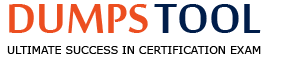An administrator has been tasked to create and save replacement of a server configuration with the file
name of "PE-server".
The profile must include the configuration for only the following components:
. NIC
. RAID
. iDRAC
Using the simulator, create and save the replacement with these components.
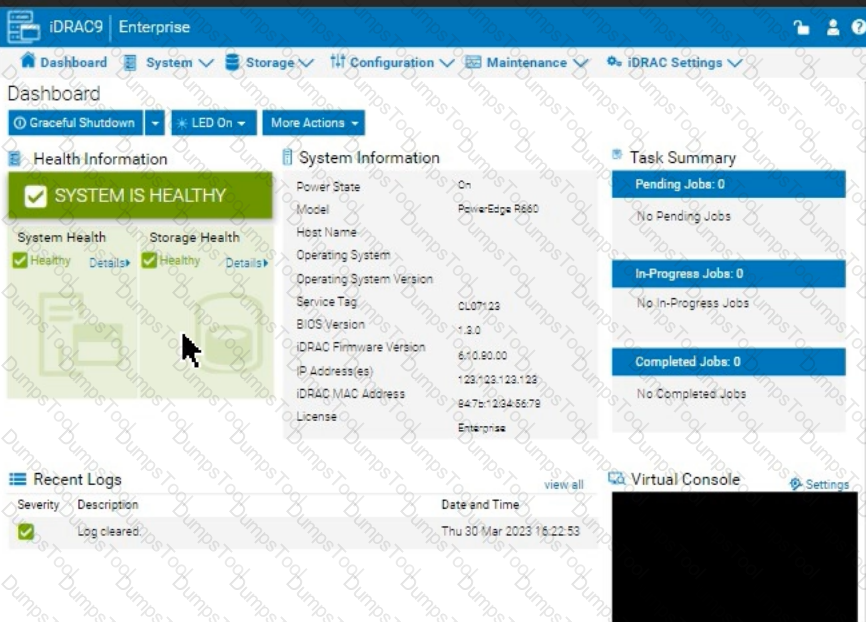
See the Explanation for Step by Step solution.
To create and save a server configuration profile with specific components in the iDRAC interface, follow these steps:
Step-by-Step Guide:
Access Configuration Profiles:
Go to the "Configuration" tab on the top menu bar.
From the dropdown options, select "Server Configuration Profile."
Create a New Profile:
Within the Server Configuration Profile section, choose the option to Create a New Profile.
You will likely see options to specify which components to include in the configuration profile.
Select Components:
When prompted, select only the components required for the configuration:
NIC: Network Interface Card settings.
RAID: Storage controller and RAID configuration.
iDRAC: iDRAC management settings.
Ensure that other components are not selected to meet the requirement.
Save the Configuration:
Enter the file name "PE-server" for the profile.
Choose the option to Save or Export the configuration profile. This should save the configuration to the specified name, typically on the server or local storage available through iDRAC.
Verify the Profile Creation:
After saving, verify that the profile appears in the list of server configuration profiles with the name "PE-server."
Confirm that it includes only the selected components.
By following these steps, you should successfully create and save the configuration profile with the specified components.
What are the two purposes of E3 EDSFF drives?
(Select 2)
Provides higher interface speed with PCIe Gen4.
Replaces 3.5" and M.2 form factors.
Provides a common form factor for accelerator and computational storage.
Replaces 2.5" and U.2 form factors.
Understanding E3 EDSFF Drives
Server Components (26%)
Define storage options, Drives
What is EDSFF?
Enterprise and Datacenter Storage Form Factor (EDSFF) is a family of SSD form factors designed for enterprise and data center applications.
E3 Form Factor: A specific size within the EDSFF standard, optimized for performance, density, and thermal efficiency.
Purposes of E3 EDSFF Drives
Replaces 2.5" and U.2 Form Factors
Explanation:
E3 drives are intended to replace traditional 2.5" SSDs and U.2 form factors.
They offer higher density, improved thermal characteristics, and better scalability.
Conclusion: Option D is Correct
Provides a Common Form Factor for Accelerator and Computational Storage
Explanation:
E3 EDSFF drives are designed to support not only storage but also accelerator devices like GPUs, FPGAs, and computational storage.
This standardization simplifies system design and improves compatibility.
Conclusion: Option C is Correct
Explanation of Options
Option A: Provides higher interface speed with PCIe Gen4
Analysis: While EDSFF drives do support PCIe Gen4, their primary purpose is form factor standardization and scalability, not just providing higher interface speeds.
Conclusion: Not the main purpose.
Option B: Replaces 3.5" and M.2 form factors
Analysis: E3 EDSFF does not directly replace 3.5" HDDs or M.2 SSDs, which serve different purposes and sizes.
Conclusion: Incorrect.
Option C: Provides a common form factor for accelerator and computational storage
Analysis: Correct as per the explanation above.
Conclusion: Correct Answer
Option D: Replaces 2.5" and U.2 form factors
Analysis: Correct as per the explanation above.
Conclusion: Correct Answer
Dell Operate References
Server Components (26%)
Define storage options, Drives: Knowledge of new storage technologies and form factors is essential for modern server configurations.
Server Portfolio and Features (10%)
Identify server features and specifications: Understanding hardware advancements and their practical benefits.
Conclusion
The E3 EDSFF drives serve to replace traditional 2.5" and U.2 form factors (Option D) and provide a common form factor for accelerator and computational storage devices (Option C), enhancing scalability and compatibility in data centers.
Which configuration settings are installed when using Easy Restore?
BIOS, iDRAC, and NIC
Virtual console, network, and SCP
IDRAC, BOSS, and partitions
Asset tag, passwords, and RAID
Understanding Easy Restore Functionality
Server Troubleshooting (32%)
Explain Easy Restore, diagnostic utilities, and hardware diagnostic options
What is Easy Restore?
Easy Restore is a feature in Dell PowerEdge servers that simplifies the process of restoring system configuration settings after replacing the system board (motherboard).
Purpose:
Reduces downtime by automatically restoring critical configuration settings.
Eliminates the need to manually reconfigure settings after hardware replacement.
Configuration Settings Restored by Easy Restore
BIOS Settings:
Restores all BIOS configurations, including boot order, system settings, and performance options.
iDRAC Settings:
Restores Integrated Dell Remote Access Controller (iDRAC) configurations, such as network settings, user accounts, and management preferences.
NIC (Network Interface Card) Settings:
Restores network configurations for onboard NICs, including IP addresses, VLAN settings, and teaming configurations.
Explanation of Options
Option A: "BIOS, iDRAC, and NIC"
Analysis:
Accurately reflects the settings restored by Easy Restore.
BIOS: System configuration and hardware settings.
iDRAC: Remote management settings.
NIC: Network configurations.
Conclusion: Correct Answer.
Option B: "Virtual console, network, and SCP"
Analysis:
Virtual Console: Part of iDRAC features but not a configuration setting restored separately.
SCP (Server Configuration Profile): Used for exporting/importing configurations but not directly restored by Easy Restore.
Conclusion: Inaccurate.
Option C: "iDRAC, BOSS, and partitions"
Analysis:
BOSS (Boot Optimized Storage Solution): A storage controller for boot drives; its settings are not restored by Easy Restore.
Partitions: Disk partitions are not restored by Easy Restore.
Conclusion: Incorrect.
Option D: "Asset tag, passwords, and RAID"
Analysis:
Asset Tag: Restored by Easy Restore.
Passwords: May or may not be restored, depending on security policies.
RAID Configuration: Not restored by Easy Restore; requires separate backup and restoration procedures.
Conclusion: Partially correct but not the best answer.
Dell Operate References
Server Troubleshooting (32%)
Explain Easy Restore, diagnostic utilities, and hardware diagnostic options: Understanding what configurations Easy Restore handles is essential for efficient troubleshooting and system recovery.
Server Components (26%)
Define the different processor, memory options, and memory configurations: Knowing how system configurations are managed and restored.
Conclusion
Easy Restore reinstalls configuration settings for the BIOS, iDRAC, and NIC. This feature ensures that critical system configurations are preserved after replacing the system board, minimizing downtime and administrative effort.
The system administrator cannot make configuration changes in the BIOS settings or access to the Lifecycle Controller.
What should the system administrator check?
System Administrator is set to the Operator role.
System Lockdown Mode is enabled.
Group Manager is enabled without a primary server.
The iDRAC ISM Is installed and disabled.
Troubleshooting Inability to Change BIOS Settings or Access Lifecycle Controller
System Administration (18%)
Configure BIOS, Storage, virtual media, networking, user access, lockdown mode, and group management
Server Security Features (26%)
Analyze server security features
Understanding System Lockdown Mode
System Lockdown Mode is a security feature in Dell PowerEdge servers that prevents unauthorized configuration changes to the system.
Effects of Lockdown Mode:
Disables the ability to make changes to BIOS settings.
Restricts access to the Lifecycle Controller.
Ensures system configurations remain consistent and secure.
Explanation of Options
Option A: System Administrator is set to the Operator role.
Explanation: The Operator role typically has permissions to view settings but cannot make changes. However, this would not prevent access to the Lifecycle Controller entirely.
Conclusion: Possible, but does not explain the inability to access the Lifecycle Controller.
Option B: System Lockdown Mode is enabled.
Explanation: Enabling System Lockdown Mode restricts configuration changes and access to management utilities like the Lifecycle Controller.
Conclusion: Correct Answer.
Option C: Group Manager is enabled without a primary server.
Explanation: Group Manager is an iDRAC feature for managing multiple servers. While misconfigurations here can cause issues, it would not typically prevent BIOS changes or access to the Lifecycle Controller.
Conclusion: Less likely.
Option D: The iDRAC ISM is installed and disabled.
Explanation: The iDRAC Service Module (iSM) provides additional management capabilities but does not affect BIOS settings or Lifecycle Controller access when disabled.
Conclusion: Incorrect.
Dell Operate References
System Administration (18%):
Configure user access, lockdown mode, and group management: Understanding how System Lockdown Mode impacts system administration tasks.
Server Security Features (26%):
Analyze server security features: Recognizing the role of security features like Lockdown Mode in restricting system changes.
Conclusion
The inability to make configuration changes in the BIOS settings or access the Lifecycle Controller is due to System Lockdown Mode being enabled. Disabling Lockdown Mode will restore the ability to make changes.
Exhibit.

What does the black strap on the power supply handle specify?
PSU
NAF
RAF
Spare PSU
Understanding the Black Strap on the Power Supply Handle
Server Components (26%)
Identify power options and redundancy features, thermal features, and liquid cooling
Explanation of Power Supply Straps
Dell PowerEdge servers often use black straps on power supply units (PSUs) to indicate certain attributes of the PSU. The color of the strap can help identify specific features or categories of the power supply.
What Does "NAF" Mean?
NAF stands for Non-Redundant, Auto Failover.
This indicates that the PSU is part of a non-redundant configuration, but it is capable of automatic failover in the case of power loss.
This is typical in systems with multiple PSUs, where each PSU can take over if the other fails.
Why Not Other Options?
Option A: PSU
The strap does not indicate that the device is just a PSU; rather, it indicates a specific feature of the PSU.
Option C: RAF
RAF stands for Redundant Auto Failover, which is not the correct feature indicated by the black strap.
Option D: Spare PSU
The strap does not indicate that the PSU is a spare unit.
Conclusion
The black strap on the power supply handle indicates that the PSU is NAF (Non-Redundant, Auto Failover). This means it is part of a non-redundant system but capable of automatic failover.
What IP address does an administrator connect to the iDRAC Direct USB port?
169.254.0.3
169.254.0.4
192.168.1.20
192.168.0.20
Understanding the iDRAC Direct USB Port and Its Default IP Address
Server Management and Configuration Tools (14%)
Define the function of the iDRAC, login procedures, licensing, and connection methods
Overview of iDRAC Direct USB Port
The Integrated Dell Remote Access Controller (iDRAC) provides remote management capabilities for Dell PowerEdge servers. The iDRAC Direct USB port allows administrators to connect directly to the iDRAC interface using a USB cable, facilitating quick and secure server management without needing network access.
Default IP Address for iDRAC Direct USB Port
When an administrator connects to the iDRAC Direct USB port, the connection is assigned a default IP address to establish communication between the server and the management station. The default IP address is crucial for accessing the iDRAC web interface via a browser.
The default IP address for the iDRAC Direct USB connection is 169.254.0.3.
Explanation of Options
Option A: 169.254.0.3
Correct Answer: This is the default IP address assigned to the iDRAC Direct USB port for direct management access.
Option B: 169.254.0.4
Incorrect: This IP address is not the default for the iDRAC Direct USB port.
Option C: 192.168.1.20
Incorrect: While this is a common private IP address, it is not used by default for iDRAC Direct USB connections.
Option D: 192.168.0.20
Incorrect: Similar to Option C, this is a private IP address but not associated with the iDRAC Direct USB port.
Dell Operate References
Server Management and Configuration Tools (14%): Understanding different connection methods to iDRAC is essential.
Define the function of the iDRAC, login procedures, licensing, and connection methods: Knowledge of default IP addresses and connection protocols is crucial for effective server management.
Conclusion
Knowing the default IP address for the iDRAC Direct USB port allows administrators to establish a direct connection efficiently, ensuring quick access for configuration and troubleshooting tasks.
Which attribute is unique to the Lifecycle log?
Message ID
Severity indicator
System event is recorded
Date and timestamp
Understanding the Unique Attribute of the Lifecycle Log
Server Troubleshooting (32%)
Explain the server logs and memory error
What is the Lifecycle Log?
The Lifecycle Log in Dell PowerEdge servers is a comprehensive log that records system events related to hardware configuration changes, firmware updates, errors, and other critical information. It is maintained by the Integrated Dell Remote Access Controller (iDRAC) and provides valuable data for troubleshooting and auditing.
Unique Attribute of the Lifecycle Log
Message ID:
Explanation:
Each entry in the Lifecycle Log is assigned a unique Message ID.
The Message ID is a specific code that identifies the type of event or error.
These codes are standardized and can be cross-referenced with Dell's documentation to understand the exact nature of the event.
Uniqueness:
While other logs may include timestamps, severity indicators, and event descriptions, the use of standardized Message IDs is unique to the Lifecycle Log.
This attribute allows for precise identification and correlation of events across systems.
Explanation of Options
Option A: Message ID
Analysis:
The Message ID is unique to the Lifecycle Log, providing specific identifiers for events.
Conclusion: Correct Answer.
Option B: Severity indicator
Analysis:
Severity indicators (e.g., informational, warning, critical) are common in various system logs.
Not unique to the Lifecycle Log.
Conclusion: Incorrect.
Option C: System event is recorded
Analysis:
Recording system events is a fundamental function of all logs.
Not an attribute unique to the Lifecycle Log.
Conclusion: Incorrect.
Option D: Date and timestamp
Analysis:
Date and timestamp entries are standard in virtually all logs to indicate when events occurred.
Not unique to the Lifecycle Log.
Conclusion: Incorrect.
Dell Operate References
Server Troubleshooting (32%)
Explain the server logs and memory error:
Understanding the structure and attributes of the Lifecycle Log is essential for effective troubleshooting.
Recognizing the importance of Message IDs aids in diagnosing and resolving issues quickly.
Server Management and Configuration Tools (14%)
Explain the management interface options - LCC, racadm, OMSA, iSM, OME:
The Lifecycle Controller (LCC) and iDRAC provide access to the Lifecycle Log and its detailed entries.
Conclusion
The Message ID is the attribute unique to the Lifecycle Log. It allows administrators to identify and interpret specific events accurately, facilitating efficient troubleshooting and system management.
Which AMD powered server supports dual CPU. 16G, and iDRAC Express?
R7625
R7525
R960
R6615
Identifying the AMD-Powered Server that Supports Dual CPU, 16G, and iDRAC Express
Server Portfolio and Features (10%)
Define chassis form factors and numbering nomenclature
Identify server features and specifications
Server Components (26%)
Define the different processor, memory options, and memory configurations
Understanding the Server Models
Option A: R7625
Features:
Processor: AMD EPYC processors
CPU Support: Dual-socket (supports two CPUs)
Generation: 16th Generation (16G)
Management: Comes with iDRAC9, supporting iDRAC Express
Analysis:
Meets all the specified criteria:
AMD-powered
Supports dual CPUs
Is a 16G server
Supports iDRAC Express
Conclusion: Correct Answer
Explanation of Other Options
Option B: R7525
Features:
Processor: AMD EPYC processors
CPU Support: Dual-socket
Generation: 15th Generation (15G)
Management: Supports iDRAC9
Analysis:
Does not meet the 16G requirement (it's a 15G server)
Option C: R960
Features:
Processor: Typically Intel Xeon processors
CPU Support: Quad-socket (supports up to four CPUs)
Generation: 14th or 15th Generation
Analysis:
Not AMD-powered
Does not meet the dual CPU and 16G requirements
Option D: R6615
Features:
Processor: AMD EPYC processors
CPU Support: Single-socket (supports one CPU)
Generation: 16th Generation (16G)
Analysis:
Does not support dual CPUs (only supports a single CPU)
Dell Operate References
Server Portfolio and Features (10%)
Identify server features and specifications: Knowing the specifications of each server model is crucial for matching customer requirements.
Server Components (26%)
Define the different processor, memory options, and memory configurations: Understanding CPU support and generation compatibility.
Conclusion
The Dell PowerEdge R7625 is the AMD-powered server that supports dual CPUs, is part of the 16th Generation, and comes with iDRAC Express. It aligns perfectly with the specified requirements.
What is the default IP Address for the iDRAC?
192.168.1.120
10.1.2.1
10.1.1.1
192.168.0.120
Server Management and Configuration Tools (14%)
Define the function of the iDRAC, login procedures, licensing, and connection methods
What is iDRAC?
The Integrated Dell Remote Access Controller (iDRAC) is a management solution built into Dell PowerEdge servers. It provides comprehensive, remote management capabilities, including system monitoring, configuration, and maintenance.
Default IP Address for iDRAC:
The default IPv4 IP address for iDRAC is: 192.168.0.120
Subnet Mask: 255.255.255.0
Default Gateway: Not set by default
Explanation of Options:
Option A: 192.168.1.120
Incorrect: This IP address is not the default for iDRAC.
Option B: 10.1.2.1
Incorrect: Not associated with iDRAC's default settings.
Option C: 10.1.1.1
Incorrect: Also not the default iDRAC IP address.
Option D: 192.168.0.120
Correct: This is the default IP address assigned to iDRAC interfaces.
Accessing iDRAC Using the Default IP:
Network Configuration:
Ensure your management station (laptop/PC) is configured with an IP address in the 192.168.0.x subnet, excluding 192.168.0.120.
Connecting to iDRAC:
Open a web browser and navigate to https://192.168.0.120
Accept any security warnings related to self-signed certificates.
Default Credentials:
Username: root
Password: calvin
Note: For security reasons, newer servers may require you to set a unique password upon initial setup.
Dell Operate References:
Server Management and Configuration Tools (14%)
Define the function of the iDRAC, login procedures, licensing, and connection methods: Knowing the default IP address is essential for initial access and configuration of the iDRAC.
System Administration (18%)
Verify health status and iDRAC license: Initial access to the iDRAC is necessary to verify system health and configure licensing options.
Conclusion:
The default IP address for the iDRAC on Dell PowerEdge servers is 192.168.0.120. This address is used for initial setup and can be changed during configuration to integrate with your network environment.
A system administrator is asked to create an iDRAC shared management port using LOM2 and
create a failover network using LOM3. Use the simulator to accomplish this task.
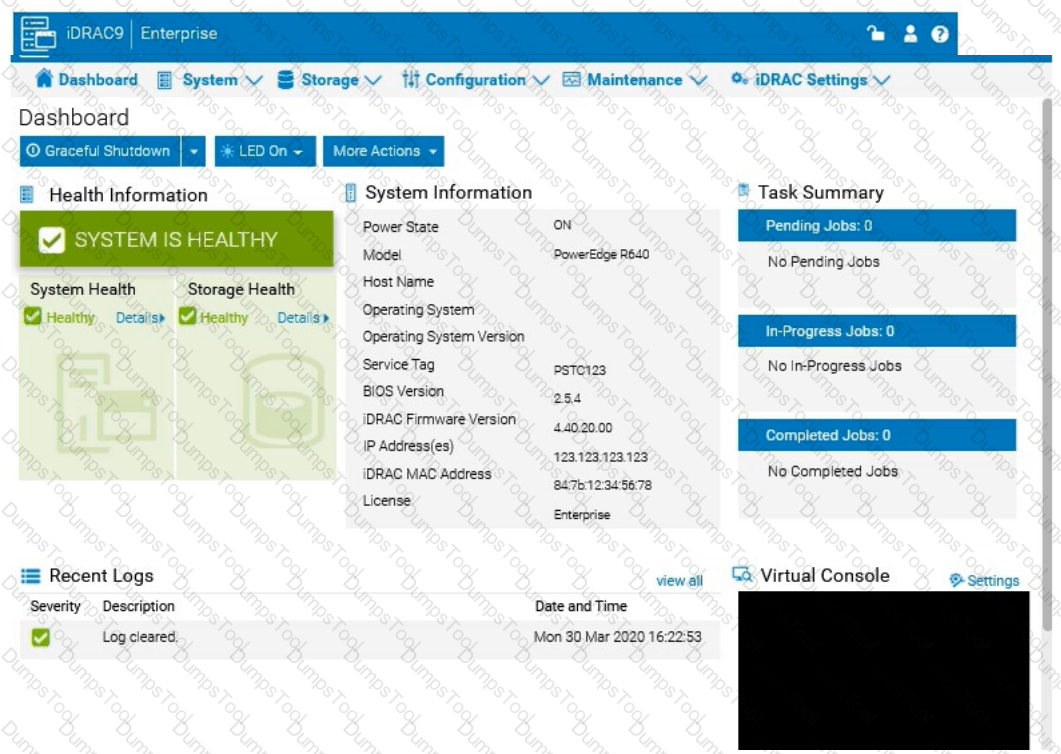
See the Explanation for Step by Step solution.
To configure an iDRAC shared management port with LOM2 and set up a failover network using LOM3 in the iDRAC interface, follow these steps:
Step-by-Step Guide:
Access iDRAC Network Settings:
In the iDRAC interface, navigate to the iDRAC Settings tab in the top menu bar.
Select Network from the dropdown options to access network configuration settings.
Configure the Shared Management Port:
In the Network settings, locate the section for Network Interface or LAN Interface Configuration.
Change the NIC Selection to Shared. This will enable the use of a LAN on Motherboard (LOM) port for iDRAC management.
Select LOM2 for the Shared Management Port:
Once you’ve selected Shared, additional options should appear for selecting the specific port.
Choose LOM2 as the Shared Management Port. This configures iDRAC to use LOM2 for its primary network connection.
Enable Failover and Select LOM3:
Look for the Failover settings within the same Network Interface configuration.
Enable Failover and select LOM3 as the failover network port. This configuration allows iDRAC to switch to LOM3 automatically if there is an issue with the connection on LOM2.
Save and Apply Settings:
Once you have configured the shared management port and failover settings, click Apply or Save to confirm the configuration.
The iDRAC interface may briefly refresh, and you should receive a confirmation that the settings have been applied successfully.
Verify Configuration:
After the settings are saved, you can verify that LOM2 is listed as the shared management port and that LOM3 is set as the failover port under Network settings.
By following these steps in the simulator, you should be able to configure iDRAC to use LOM2 for the shared management port and set up a failover network with LOM3. Make sure to save your changes to apply the configuration.

TESTED 26 Apr 2025
Copyright © 2014-2025 DumpsTool. All Rights Reserved