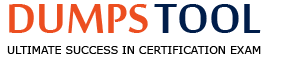Match each use case to the appropriate Secrets Manager Solution.

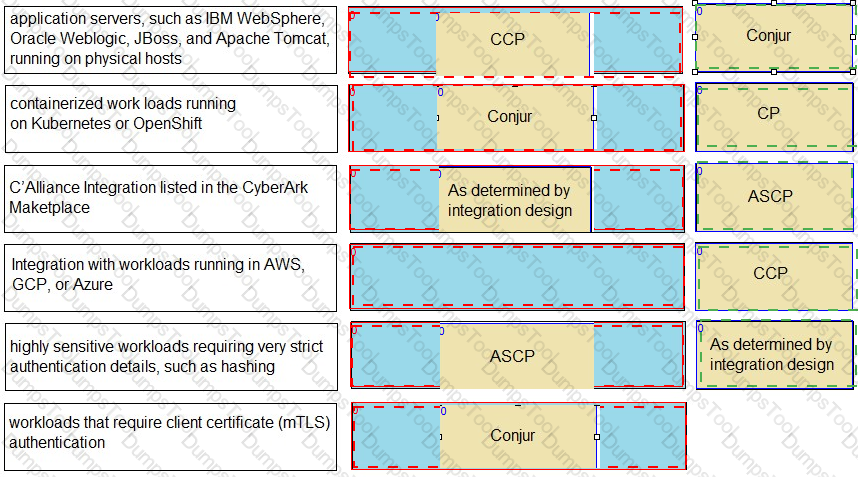
What is the correct process to upgrade the CCP Web Service?
Run “sudo yum update aimprv” from the CLI.
Double-click the Credential Provider installer executable and select upgrade.
Double-click the AimWebService.msi and select upgrade.
Uninstall and reinstall the CCP Web Service.
The correct process to upgrade the CCP Web Service is D. Uninstall and reinstall the CCP Web Service. The CCP Web Service is a component of the CyberArk Central Credential Provider (CCP) that enables applications to retrieve secrets from the CyberArk Vault using REST API calls. To upgrade the CCP Web Service, you need to first uninstall the existing CCP Web Service from the Windows Server Manager or the Control Panel, and then reinstall the CCP Web Service using the latest installation package from the CyberArk website. The installation package contains both the Credential Provider and the CCP Web Service components, and you need to run the AimWebService.msi file to install the CCP Web Service. You also need to make sure that the CCP Web Service has the correct configuration and permissions, and that the CyberArk CRL (Certificate Revocation List) is open from the CCP server.
The other options are not correct processes to upgrade the CCP Web Service. Running “sudo yum update aimprv” from the CLI is a command to update the Credential Provider on Linux, not the CCP Web Service on Windows. Double-clicking the Credential Provider installer executable and selecting upgrade is a process to upgrade the Credential Provider on Windows, not the CCP Web Service. Double-clicking the AimWebService.msi and selecting upgrade is not a valid option, as the CCP Web Service does not support an upgrade option, and you need to uninstall it first before reinstalling it. References =
Which statement is correct about this message?
Message: “[number-of-deleted-rows] rows has successfully deleted “CEADBR009D Finished vacuum”?
It notes the number of records deleted from the database and does not require any action.
The user specified for Conjur does not have the appropriate permissions to retrieve the audit database (audit .db).
When audit retention was performed, the query on the Ul audit database (audit.db) generated an error.
The Vault Conjur Synchronizer successfully deleted the password objects that were marked for deletion in the PVWA.
This is the correct answer because the message indicates that the audit retention process has successfully completed and deleted the specified number of rows from the audit database (audit.db). The audit retention process is a scheduled task that runs periodically to delete old audit records from the audit database based on the retention period configured in the Conjur UI. The audit retention process also performs a vacuum operation to reclaim the disk space and optimize the database performance. The message does not require any action from the user, as it is a normal and expected outcome of the audit retention process. This answer is based on the CyberArk Secrets Manager documentation1 and the CyberArk Secrets Manager training course2.
The other options are not correct statements about the message. The message does not imply that the user specified for Conjur does not have the appropriate permissions to retrieve the audit database, as the message is not an error or a warning, but a confirmation of the audit retention process. The user specified for Conjur is the user that is used to connect to the Conjur server and perform operations on the Conjur resources, such as roles, policies, secrets, and audit records. The user specified for Conjur needs to have the appropriate permissions to access the audit database, but the message does not indicate any problem with the user permissions.
The message does not imply that when audit retention was performed, the query on the UI audit database generated an error, as the message is not an error or a warning, but a confirmation of the audit retention process. The query on the UI audit database is the query that is used to display the audit records in the Conjur UI. The query on the UI audit database is not related to the audit retention process, which is a background task that runs on the Conjur server and deletes the old audit records from the audit database. The message does not indicate any problem with the query on the UI audit database.
The message does not imply that the Vault Conjur Synchronizer successfully deleted the password objects that were marked for deletion in the PVWA, as the message is not related to the Vault Conjur Synchronizer or the password objects. The Vault Conjur Synchronizer is a service that synchronizes secrets from the CyberArk Vault to the Conjur database. The password objects are the accounts in the CyberArk Vault that store the credentials for various platforms and devices. The message is related to the audit retention process, which deletes the old audit records from the audit database. The message does not indicate any problem or action with the Vault Conjur Synchronizer or the password objects.
What is a main advantage of using dual accounts in password management?
Since passwords are cached for both rotation accounts, it ensures the password for an application will not be changed, reducing the amount of blackout dates when a password expires.
It ensures passwords are rotated every 90 days, which respects the expected downtime for a system, database, or application
It ensures no delays are incurred when the application needs credentials because a password that is currently used by an application will never be changed
Since there are two active accounts, it doubles the probability that a system, database, or application will successfully authenticate.
Dual accounts is a password management method that uses two accounts with identical privileges to access a system, database, or application. One account is active and the other is inactive at any given time. The active account remains untouched during password rotation, while the inactive account has its password changed after a grace period. This way, the application can always use the active account without experiencing any delays or errors due to password expiration or change. The advantage of using dual accounts is that it ensures business continuity and seamless access to the target resource, especially for high load and critical applications. References: Manage Dual Accounts, Configure dual accounts
What is the correct command to import the root CA certificate into Conjur?
docker exec
docker exec
docker exec
docker exec
C. docker exec
This is the correct command to import the root CA certificate into Conjur. The evoke ca import command is used to import a certificate authority (CA) certificate into the Conjur appliance. The certificate can be either a root CA or an intermediate CA. The – –no-restart option prevents the Conjur appliance from restarting after importing the certificate. The
The other options are not correct commands to import the root CA certificate into Conjur. The evoke import command does not exist. The – –root option is not a valid option for the evoke ca import command. The ca import command is not a valid docker exec command.
When attempting to retrieve a credential, you receive an error 401 – Malformed Authorization Token.
What is the cause of the issue?
The token is not correctly encoded.
The token you are trying to retrieve does not exist.
The host does not have access to the credential with the current token.
The credential has not been initialized.
= The cause of the issue is that the token is not correctly encoded. A token is a string of characters that represents a credential or an authorization grant for accessing a resource. A token must be encoded according to a specific format and standard, such as Base64, JSON Web Token (JWT), or OAuth 2.0. If the token is malformed, meaning that it does not follow the expected format or standard, the server will reject the token and return an error 401 - Malformed Authorization Token. This error indicates that the token is invalid or expired, and the request is unauthorized. To resolve the issue, the token must be regenerated or refreshed using the correct encoding method and parameters12. References: =
You are diagnosing this log entry:
From Conjur logs:

Given these errors, which problem is causing the breakdown?
The Jenkins certificate chain is not trusted by Conjur.
The Conjur certificate chain is not trusted by Jenkins.
The JWT sent by Jenkins does not match the Conjur host annotations.
The Jenkins certificate is malformed and will not be trusted by Conjur.
The log entry shows a failed authentication attempt with Conjur using the authn-jwt method. This method allows applications to authenticate with Conjur using JSON Web Tokens (JWTs) that are signed by a trusted identity provider. In this case, the application is Jenkins, which is a CI/CD tool that can integrate with Conjur using the Conjur Jenkins plugin. The plugin allows Jenkins to securely retrieve secrets from Conjur and inject them as environment variables into Jenkins pipelines or projects.
The log entry indicates that the JWT sent by Jenkins was rejected by Conjur because of an SSL connection error. The error message says that the certificate chain of Jenkins could not be verified by Conjur, and that the certificate authority (CA) that signed the Jenkins certificate was unknown to Conjur. This means that the Jenkins certificate chain is not trusted by Conjur, and that Conjur does not have the CA certificate of Jenkins in its trust store. Therefore, Conjur cannot establish a secure and trusted connection with Jenkins, and cannot validate the JWT signature.
To fix this problem, the Jenkins certificate chain needs to be trusted by Conjur. This can be done by copying the CA certificate of Jenkins to the Conjur server, and adding it to the Conjur trust store. The Conjur trust store is a directory that contains the CA certificates of the trusted identity providers for the authn-jwt method. The Conjur server also needs to be restarted for the changes to take effect.
References = Conjur Jenkins Plugin; Conjur JWT Authentication; Conjur Trust Store
You start up a Follower and try to connect to it with a REST call using the server certificate, but you get an SSL connection refused error.
What could be the problem and how should you fix it?
The certificate does not contain the Follower hostname as a Subject Alternative Name (SAN). Generate a new certificate for the Follower.
One of the PostgreSQL ports (5432. 1999) is blocked by the firewall Open those ports.
Port 443 is blocked; open that port.
The certificate is unnecessary. Use the command option to suppress SSL certificate checking.
The correct answer is A. The certificate does not contain the Follower hostname as a Subject Alternative Name (SAN). Generate a new certificate for the Follower.
A possible explanation is:
A Follower is a read-only node that replicates data from the Leader node in a Secrets Manager cluster. A Follower can serve requests from clients and applications that need to retrieve secrets or perform other read-only operations. To connect to a Follower with a REST call, the client or application needs to use the server certificate that was generated for the Follower during the installation process. The server certificate is used to establish a secure and trusted connection between the client or application and the Follower.
However, if the server certificate does not contain the Follower hostname as a Subject Alternative Name (SAN), the connection will fail with an SSL connection refused error. This is because the SAN is an extension of the X.509 certificate standard that allows the certificate to specify multiple hostnames or IP addresses that the certificate is valid for. If the Follower hostname is not included in the SAN, the client or application will not be able to verify the identity of the Follower, and will reject the connection.
To fix this problem, a new server certificate needs to be generated for the Follower, with the Follower hostname added to the SAN. The new certificate can be generated using the openssl command or another tool that supports the SAN extension. The new certificate also needs to be signed by the same certificate authority (CA) that signed the original certificate, and the CA certificate needs to be trusted by the client or application. The new certificate then needs to be copied to the Follower node and configured in the nginx.conf file. The Follower node also needs to be restarted for the changes to take effect.
References = Secrets Manager Cluster Installation; Secrets Manager Cluster Configuration; Subject Alternative Name - Wikipedia
Refer to the exhibit.

How can you confirm that the Follower has a current copy of the database?
Compare the pgcurrentxlog_locationlocation from the Leader to the Follower you need to validate against.
Count the number of components in pgstartreplication and compare this to the total number of Followers in the deployment.
Validate that the Follower container ID matches the node in the info endpoint on the Leader.
Retrieve the credential from a test application on the Leader cluster; then retrieve against the Follower and compare if they are accurate.
The exhibit shows a JSON object that contains the replication status of a database in a Secrets Manager cluster. Secrets Manager is a secrets management solution that securely stores and manages secrets and credentials used by applications, DevOps tools, and other systems. Secrets Manager can be deployed in a cluster mode, which consists of a Leader node and one or more Follower nodes. The Leader node is the primary node that handles all write operations and coordinates the replication of data to the Follower nodes. The Follower nodes are read-only nodes that replicate data from the Leader node and serve requests from clients and applications that need to retrieve secrets or perform other read-only operations.
To confirm that the Follower has a current copy of the database, you can compare the pgcurrentxlog_locationlocation from the Leader to the Follower you need to validate against. The pgcurrentxlog_locationlocation is a property that indicates the current position of the write-ahead log (WAL) in the database. The WAL is a mechanism that records all changes made to the database in a sequential log file, before they are applied to the actual data files. The WAL ensures the durability and consistency of the database in case of a crash or a power failure. The WAL also enables the replication of data from the Leader node to the Follower nodes, by streaming the WAL records to the Follower nodes and applying them to their local databases.
By comparing the pgcurrentxlog_locationlocation from the Leader to the Follower, you can determine how far behind the Follower is from the Leader in terms of the WAL records. If the pgcurrentxlog_locationlocation values are identical or very close, it means that the Follower has a current copy of the database, and that the replication is working properly. If the pgcurrentxlog_locationlocation values are different or far apart, it means that the Follower has an outdated copy of the database, and that there is a replication lag or a replication failure. In that case, you may need to troubleshoot the replication issue and resolve it as soon as possible.
References = Secrets Manager Cluster Installation; Secrets Manager Cluster Configuration; Write-Ahead Logging - PostgreSQL Documentation
When working with Summon, what is the purpose of the secrets.yml file?
It is where Summon outputs the secret value after retrieval.
It is where you define which secrets to retrieve.
It is where you store the Conjur URL and host API key.
It is the log file for Summon.
= Summon is a command-line tool that provides on-demand secrets access for common DevOps tools. It reads a file in secrets.yml format and injects secrets as environment variables into any process. The secrets.yml file is where you define which secrets to retrieve from a trusted store, such as CyberArk Secrets Manager. The secrets.yml file specifies the name and location of each secret, as well as the environment variable to assign it to. For example, a secrets.yml file could look like this:
DB_USERNAME: !var dev/my-app/db-username DB_PASSWORD: !var dev/my-app/db-password
This means that Summon will fetch the values of dev/my-app/db-username and dev/my-app/db-password from the trusted store, and assign them to the environment variables DB_USERNAME and DB_PASSWORD, respectively. Then, Summon will run the specified process with these environment variables set, and remove them once the process exits. This way, Summon enables secure and convenient access to secrets without exposing them in plain text or storing them in files.
References = Summon by cyberark - GitHub Pages; Using Summon to Manage Secrets as You Move From Dev to Prod
When attempting to configure a Follower, you receive the error:

Which port is the problem?
5432
1999
443
1858
The error message “psql: server closed the connection unexpectedly” means that the server terminated abnormally before or while processing the request. This is likely due to the Leader Load Balancer not being available on the port and replication cannot be established. The port that is the problem is 5432, which is the default port for PostgreSQL database connections. The Follower needs to connect to the Leader Load Balancer on this port to receive the replication data from the Leader. If the port is blocked or unreachable, the Follower will fail to sync with the Leader and display the error message. References: [Set up Follower], [Troubleshoot Follower]
An application is having authentication issues when trying to securely retrieve credential’s from the Vault using the CCP webservices RESTAPI. CyberArk Support advised that further debugging should be enabled on the CCP server to output a trace file to review detailed logs to help isolate the problem.
What best describes how to enable debug for CCP?
Edit web.config. change the “AIMWebServiceTrace” value, restart Windows Web Server (IIS)
In the PVWA, go to the Applications tab, select the Application in question, go to Options > Logging and choose Debug.
From the command line, run appprvmgr.exe update_config logging=debug.
Edit the basic_appprovider.conf, change the “AIMWebServiceTrace" value, and restart the provider.
The best way to enable debug for CCP is to edit the web.config file in the AIMWebService folder and change the value of the AIMWebServiceTrace parameter to 4, which is the verbose level. This will generate detailed logs in the AIMWSTrace.log file in the logs folder. The logs folder may need to be created manually and given the appropriate permissions for the IIS_IUSRS group. After changing the web.config file, the Windows Web Server (IIS) service needs to be restarted to apply the changes. This method is recommended by CyberArk Support and documented in the CyberArk Knowledge Base1.
Editing the basic_appprovider.conf file and changing the AIMWebServiceTrace value is not a valid option, as this parameter does not exist in this file. The basic_appprovider.conf file is used to configure the basic provider settings, such as the AppProviderVaultParmsFile, the AppProviderPort, and the AppProviderCacheMode. The AIMWebServiceTrace parameter is only found in the web.config file of the AIMWebService.
In the PVWA, going to the Applications tab, selecting the Application in question, and going to Options > Logging and choosing Debug is not a valid option, as this will only enable debug for the Application Identity Manager (AIM) component, not the CCP component. The AIM component is used to manage the application identities and their access to the Vault. The CCP component is used to provide secure retrieval of credentials from the Vault using web services. Enabling debug for AIM will generate logs in the APPconsole.log, APPtrace.log, and APPaudit.log files in the ApplicationPasswordProvider\Logs folder, but these logs will not help to troubleshoot the CCP authentication issues.
From the command line, running appprvmgr.exe update_config logging=debug is not a valid option, as this will only enable debug for the Application Provider Manager (APM) component, not the CCP component. The APM component is used to manage the configuration and operation of the providers, such as the basic provider, the LDAP provider, and the ENE provider. Running appprvmgr.exe update_config logging=debug will generate logs in the appprvmgr.log file in the ApplicationPasswordProvider\Logs folder, but these logs will not help to troubleshoot the CCP authentication issues. References:
What does “Line of business (LOB)” represent?
a business group requiring access to secrets from the Vault/Privilege Claud to facilitate syncing accounts to Conjur
the services that Conjur offers and typically refers to a group of application identities in Conjur
a business group that meets a certain set of Conjur policies for entitlements and policy management
the services that Conjur offers and typically refers to the list of configured and enabled authenticators in Conjur
Line of business (LOB) is a term used by CyberArk Secrets Manager to describe the services that Conjur offers and typically refers to a group of application identities in Conjur. A LOB can be defined by a Conjur policy that grants permissions and access to secrets for a specific set of applications. For example, a LOB can represent a business unit, a project, a product, or a team within an organization. A LOB can also have sub-LOBs that inherit the permissions and secrets from the parent LOB, but can also have their own specific policies and secrets. A LOB can help organize and manage secrets for different applications in a hierarchical and scalable way. References: CyberArk Secrets Manager - Line of Business; CyberArk Secrets Manager - Policy Management; CyberArk Secrets Manager - Application Identity Management

TESTED 03 Apr 2025
Copyright © 2014-2025 DumpsTool. All Rights Reserved